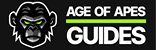Introduction
Just like any mobile app game on the market, there are players who use the targeted mobile device, and others who opt for emulators. Emulators offer a distinct way to experience mobile games, providing tools that go far beyond what’s available on a standard mobile device. In this post, we’ll cover the basics of emulators, explore some popular options, guide you on setting one up, and weigh the pros and cons of playing on a mobile device versus an emulator.
The Basics
Emulators are powerful tools that have significantly impacted the mobile app gaming landscape, giving users a potential competitive advantage over those who stick to mobile devices. These tools offer functionalities that aren’t accessible on standard devices, potentially enhancing a player’s performance. To understand why emulators can offer more utility than a traditional mobile device like an iPhone or Android, it’s important to grasp their basic concept.
Without diving too deep into technical details (this isn’t a tech blog), an emulator is software installed on a computer that allows it to mimic another platform, known as the “host.” In the context of mobile app games, this means players can run mobile games on their computers using an Android emulator. These emulators often come with a comprehensive set of tools, enabling players to perform actions that would be impractical or even impossible on a mobile device.
Android Emulator Clients (Key Players)
| Name | Website |
| BlueStacks | https://www.bluestacks.com/ |
| LDPlayer | https://www.ldplayer.net/ |
| NoxPlayer | https://www.bignox.com/ |
Feature Set Not Offered On Mobile Devices
We won’t list all the features of an Android emulator, but we will cover some of the important ones that give competitive edge.
| Feature | Description | Example |
| Macros | Manually executed scripts that a user can create by recording their actions. These can also be scheduled on a user-defined frequency. | Can create a macro of redundant, sequential actions. On execution of the macro, it will systematically and autonomously perform those actions again. |
| Hotkeys | Assign any key or mouse button to perform an action in the game | Assign hotkeys for inconvenient or frequently used actions in the game such as selecting your pre-saved march. |
| Multi-Instance Support | Allows for multiple Android emulators to be opened simultaneous, allowing for several accounts to be logged into simultaneously. | Account 1 – Instance 1 Account 2 – Instance 2 Account 3 – Instance 3 Account N – Instance N |
| Operation Syncing | When using multiple instances, mirrors the operations from parent client to all children clients. | Account 1 – Parent Client Account 2 – Child Client Account 3 – Child Client User performs an action on parent client > action simultaneously performed on child clients. |
How to Setup an Emulator
- Download your preferred Android emulator from one of the links above (BlueStacks, LDPlayer, NoxPlayer).
- Install the emulator on your computer
- Open the emulator after installation
- Connect your GooglePlay Account OR a social media account that is linked to the game you’re playing (in this case, Age of Apes)
- Download/install your game as you normally would through the Google Play Store (Age of Apes)
- Open your game (Age of Apes)
- Hooray! You’ve successfully converted to an Android emulator gamer!
Troubleshooting
If you run into a problem launching your emulator, there a few troubleshooting steps you can take to figure it out. See our list below:
- Ensure your computer meets the minimum system requirements to use the Android Emulator of your choice.
- Note: Not computer savvy? Download a hardware inspector tool like Speccy to give you the insights you need
- If your computer meets the minimum system requirements, it is possible that your virtualization setting on your hardware is disabled.
- Check your virtualization settings on your hardware via the BIOS
- These steps can vary based on your hardware, so we recommend doing a quick google search using “how to enable virtualization for [your motherboard brand]“
- Check your virtualization settings on your hardware via the BIOS
Pros and Cons vs. Mobile Device
If you’ve made it this far, you already have an idea of what we’re going to say. But for those who skipped through, below is a quick list of our pros and cons.
Pros
- Macros
- Hotkeys
- Multi-Instance Support
- Operation Syncing Between Instances
Cons
- Your computer’s system limitations
- Can’t play without sitting on a computer (there are ways around this with remote desktop but we’ll save that for another day)
- Memory leaks in clients over prolonged periods of time
- This just results in severe lag; however, a re-launch of the app (Age of Apes) will resolve
Conclusion
It’s crucial to recognize that the advent of Android emulators in the mobile app industry has likely given your competitors an edge. Whether you choose to enter the portal to the Outlands is entirely your decision. Our goal is simply to make you aware that this tool is available and easily accessible to anyone interested.